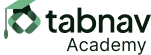What Should Be Avoided
A form is provided with data entries for inputs to fill out a phone number. The inputs are wrapped with a <legend>, but each input individually does not contain a label.
HTML/CSS
<style>
/* Inline style for demonstration purposes */
input[type="text"] {
display: inline-block;
width: 150px; /* Adjust width as needed */
margin-right: 10px; /* Add spacing between inputs */
}
#area_code {
width: 50px; /* Make area code input smaller */
}
</style>
<form action="/submit-form" method="post">
<fieldset>
<legend>Phone Number</legend>
<input type="text" name="area_code" id="area_code">
<input type="text" name="phone_number" id="phone_number">
</fieldset>
<input type="submit" value="Submit">
</form>
Explanation:Without clear labels, users may not understand the requirements of each input field. This lack of clarity could result in form submission failures or incorrect data entries.