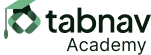Main Objective:
For any moving, blinking or scrolling information that (1) starts automatically, (2) lasts more than five seconds, and (3) is presented in parallel with other content, there is a mechanism for the user to pause, stop, or hide it unless the movement, blinking, or scrolling is part of an activity where it is essential.
In general, moving content can be used to attract attention or present updates, but it should not impair the user's ability to interact with the rest of the content. The goal is to provide users with control over such elements to prevent distraction or discomfort.
Examples for blinking content are animations ads that are blinking on the side of the page to attract the user's attention.
For any auto-updating information that (1) starts automatically and (2) is presented in parallel with other content, there is a mechanism for the user to pause, stop, or hide it or to control the frequency of the update unless the auto-updating is part of an activity where it is essential.
Examples of moving content include image sliders, news tickers, and live stock carousels. The 5-second rule does not apply to auto-updating content, as this is essential for the purpose of the content.
A pause button should be placed near auto-updating content. If the content is not live, it is recommended to resume from the same point where the slide or carousel stopped. For live content,such as news updates, it is advised to either resume at the most current point, even if it means skipping content missed during the pause, or resume at the same content with a message indicating that it may not be the most up-to-date, along with an additional button to jump to the most current content.
Mechanism such as a pause button or a hide button should not be provided if the object is moving, blinking, or scrolling for less than 5 seconds, or if it is not presented in parallel with other content on the page. For instance, if clicking on a link on the page takes us to another page, and a pre-load animation is played for 8 seconds because the content on the page is heavy to download, the pre-load animation is the only content on the page. Therefore, it passes this success criterion, even though it is presented for more than 5 seconds.
Blinking objects are allowed as long as they don't last more than 5 seconds, have a mechanism to pause or hide them, and don't blink more than 3 times per second. Blinking that occurs more than 3 times per second causes 'flashing,' which can trigger seizures, is not allowed on a web page.