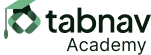What Should Be Avoided
HTML/CSS
<p>You can adopt Garfield the cat!</p>
<img src="cat.jpg" alt="" />
Explanation:An empty alt attribute does not provide any meaningful description for users relying on screen readers, making it impossible for them to understand the content. An empty alt text should be used only when the non-text content does not convey any information, or purpose and should be deliberately avoided.