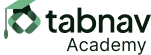What Should Be Avoided
A webpage uses a drag-and-drop interface where items are moved as soon as the user presses down on them with a pointer. When the user holds down the mouse button to drag an item, the item moves immediately and gets placed in a new location upon releasing the mouse button, even if the user changes their mind mid-action.
Explanation:This implementation can cause accidental placements if the user decides to stop dragging midway or if the pointer moves unintentionally. This can be frustrating and confusing, especially for users with motor or cognitive disabilities.