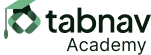What Should Be Avoided
HTML/CSS
<style>
.card {
border: 1px black solid;
}
.card p {
line-height: 1.5;
margin-bottom: 2em;
letter-spacing: 0.12em;
word-spacing: 0.16em;
}
</style>
<div class="card" style="height: 200px; width: 100px;">
<h3>Heading</h3>
<p>This is a long paragraph of text that may get cut off if the height is fixed and text spacing is adjusted.</p>
</div>
Explanation:Setting a fixed height for the container may result in text being cut off or overlapping when users adjust text spacing properties, making it difficult to read.