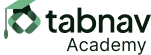WCAG SC 1.3.1 requires that information, structure, and relationships conveyed through presentation can be programmatically determined or are available in text. This ensures that content is accessible to all users, including those using assistive technology such as screen readers,text-to-speech, or custom style sheets extensions.
Some of the website content we create may be visibly perceived by most sighted users. However, users with disabilities such as blindness perceive the same content differently through various modalities and presentations.
Let's quickly understand the page structure to see how we might fail to adjust it for all presentation modes: The page is mostly built by three languages:
HTML, CSS, and JavaScript.
HTML is responsible for the structure and tags of the document, such as headings and titles represented by specific tags like <h1>.
CSS is responsible for implementing design onto the HTML since HTML itself lacks design.
For instance, to increase the size of our heading <h1>, we use CSS.
Many website authors and developers may misuse HTML markup and override it with CSS, making the visible presentation of elements logical for sighted users. However, users with disabilities, relying on assistive technologies like screen readers, interact only with the HTML tags and structure, not with the CSS.
When the HTML tag differs from its end result due to CSS modifications, screen readers interpret only the HTML written on the document. Consequently, blind and sighted users may perceive the same content differently.
For example, if the <h1> tag represents a heading in HTML, some website authors may use a different tag like <p> but style it with CSS to resemble a heading. Sighted users perceive it as a title, while blind users' screen readers interpret it as a paragraph.
As website authors, we must exert all necessary effort to ensure that the content is universally perceived in the same way across all modes and presentations.