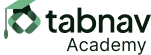What Should Be Avoided
A page has a sticky footer at the bottom of the viewport. When tabbing through the page, the focused item arrives at the interactive element, however, it is obscured by the sticky footer, making it invisible to the user.
Explanation:If an interactive element receiving focus is hidden by the sticky footer, users will not be able to see or interact with it, causing confusion and accessibility issues.