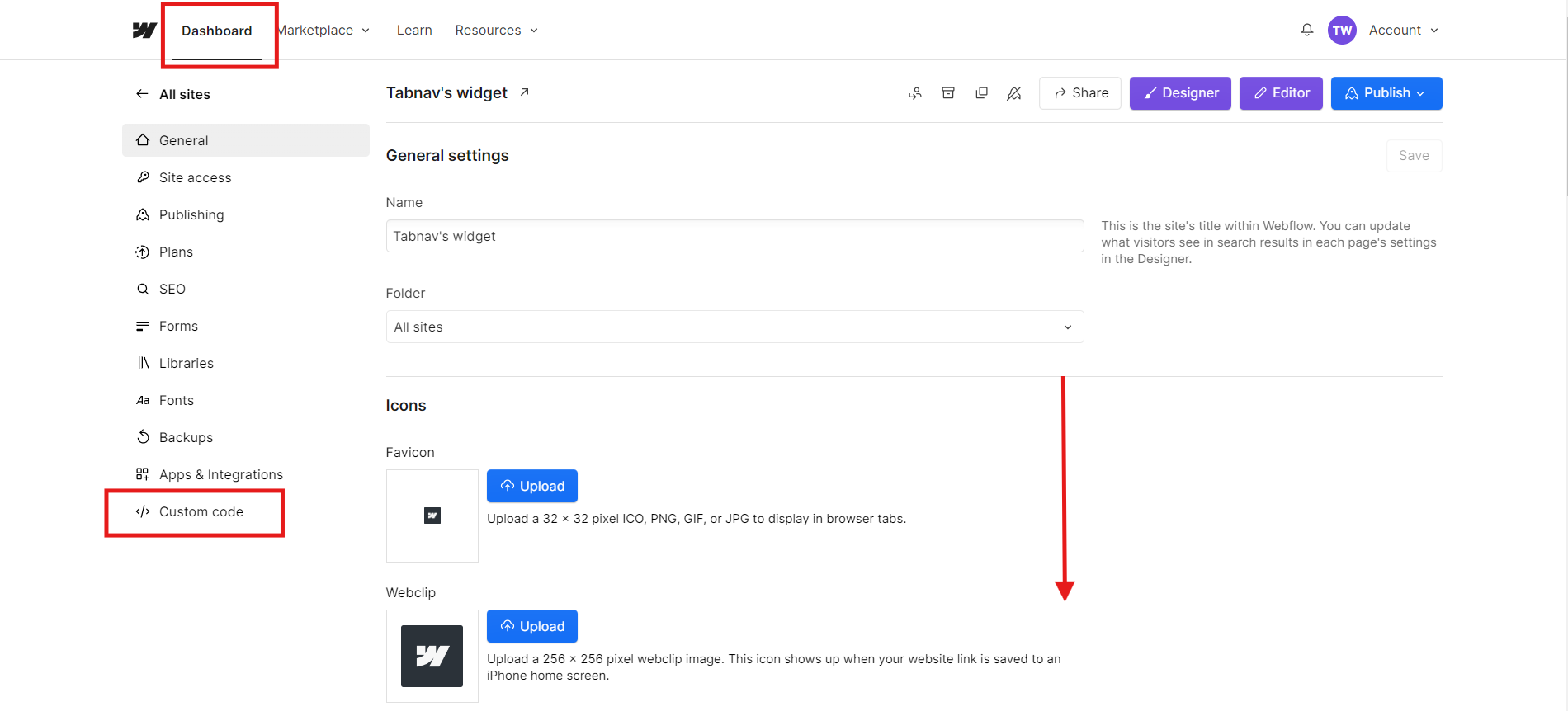Webflow Accessibility: Tabnav Widget Integration Guide
Quick Start
In this guide, we'll lead you through 2 straightforward steps to implement the Tabnav AI accessibility widget on the Webflow platform. Please ensure you have the Tabnav AI widget code ready and access to your desired website's management area to implement the widget.
Step
First, log in to your Tabnav Dashboard and download the snippet code.
*If you have multiple sites, you can use the same JavaScript across all of them as long as they belong to the same project.
Step
Access your Webflow dashboard, then head to the left-hand panel. At the bottom, locate the "Custom code" tab and click on it. Scroll down to the bottom of the page and paste the tabnav AI widget code into the correct text area.
Click on "Save"to complete.
Mission Accomplished!
The Tabnav AI Accessibility Widget is now available on your site. Please visit your website and verify its availability. If the widget is not present, please consult the quick checklist below for key points to ensure its availability.
Widget Availability Checklist
If the widget is still unavailable, please contact our support team at support@tabnav.com.