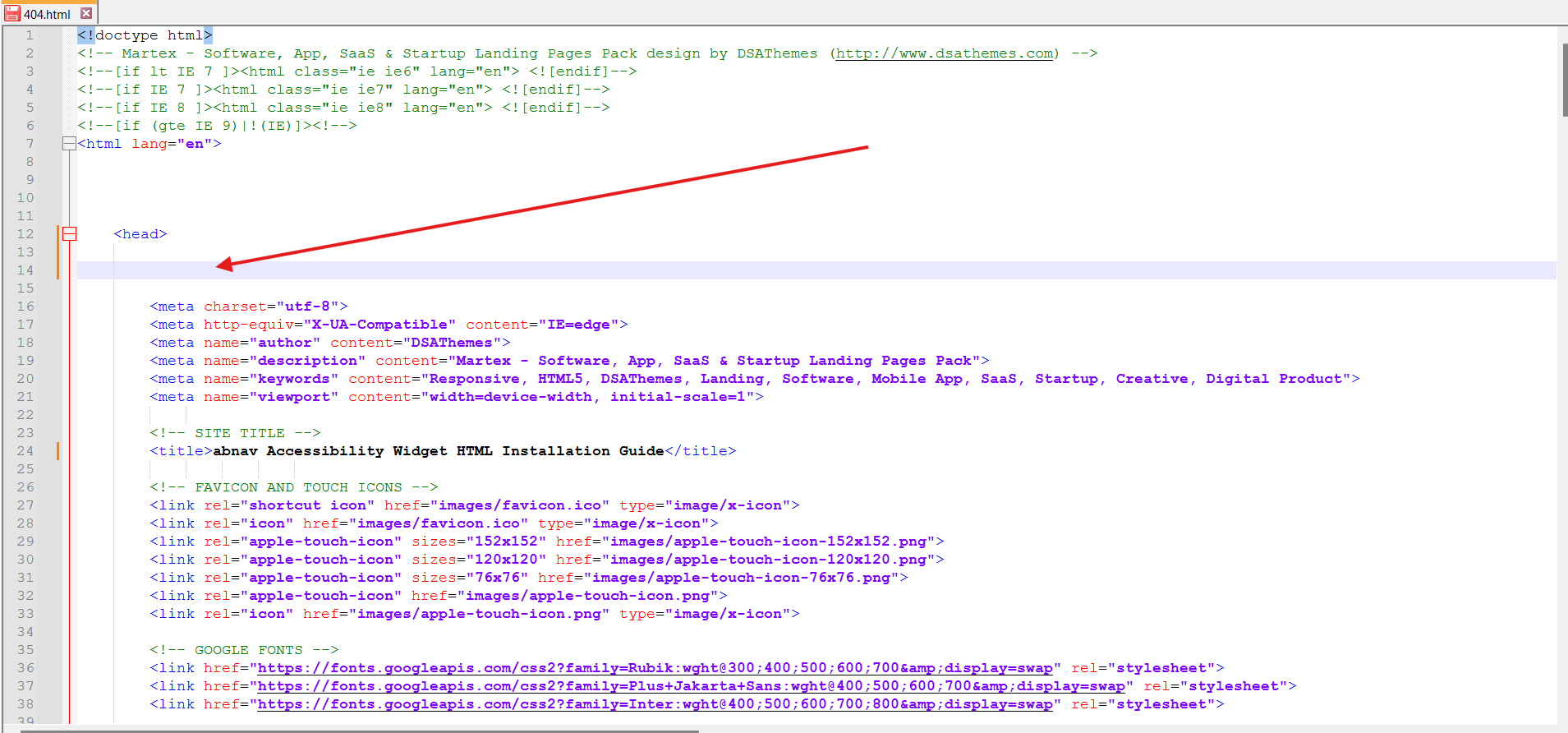HTML Installation Guide for Tabnav AI Accessibility Widget
Quick Start
In this guide, we'll lead you through 4 straightforward steps to implement the Tabnav AI accessibility widget in an HTML file. Please ensure you have the Tabnav AI widget code ready and access to the HTML file you want to implement the widget into.
Step
First, log in to your Tabnav Dashboard and download the snippet code.
*If you have multiple sites, you can use the same JavaScript across all of them as long as they belong to the same project.
Step
Access Your Website's HTML Files Navigate to your website's file storage and locate the root folder. Open the HTML files starting with key ones like index.html, services.html, or about-us.html using a basic text editor such as Notepad++.
*Add the code to each HTML file individually to ensure the widget is available on all pages.
Step
Within the HTML file, locate the "<head>" tag and insert the tabnav AI widget as the first entry. To do this, position your cursor next to the "<head>" tag and press Enter once.
Step
Upon pasting your code in the "<head>" tag, save your file by pressing Control + S or Command + S. Alternatively, go to the File menu in the top toolbar and select Save.
Finally, upload your website to your server via File Transfer Protocol (FTP) to activate the widget.
Mission Accomplished!
The Tabnav AI Accessibility Widget is now available on your site. Please visit your website and verify its availability. If the widget is not present, please consult the quick checklist below for key points to ensure its availability.
Widget Availability Checklist
If the widget is still unavailable, please contact our support team at support@tabnav.com.