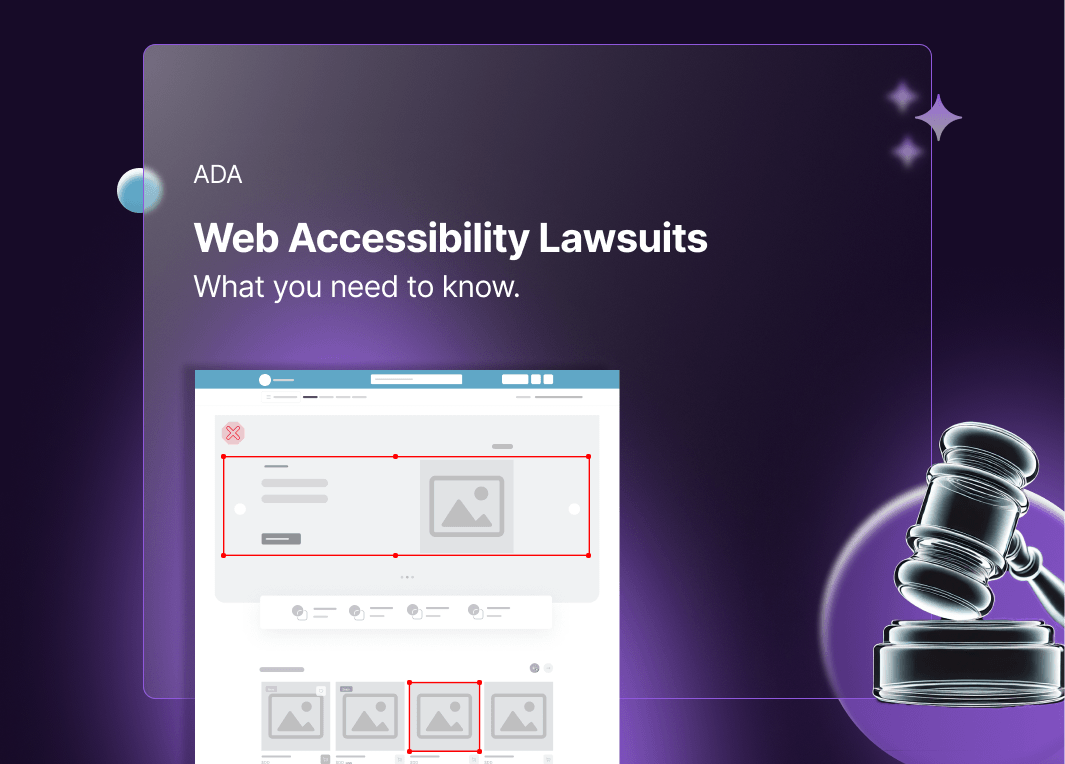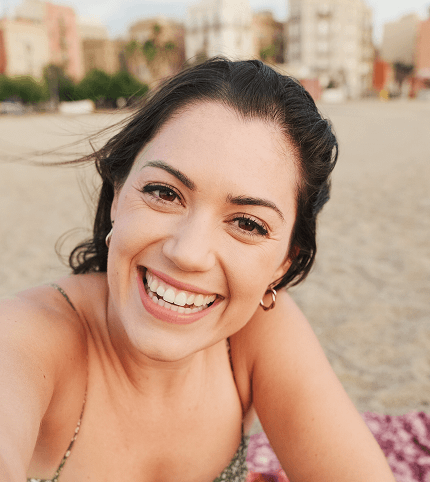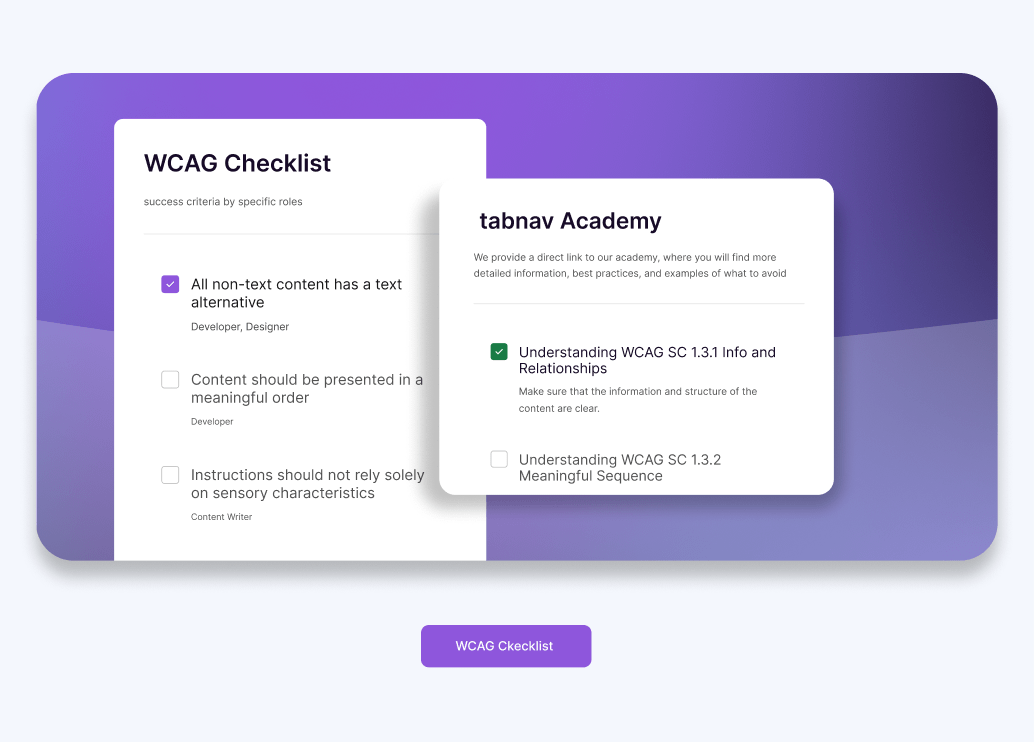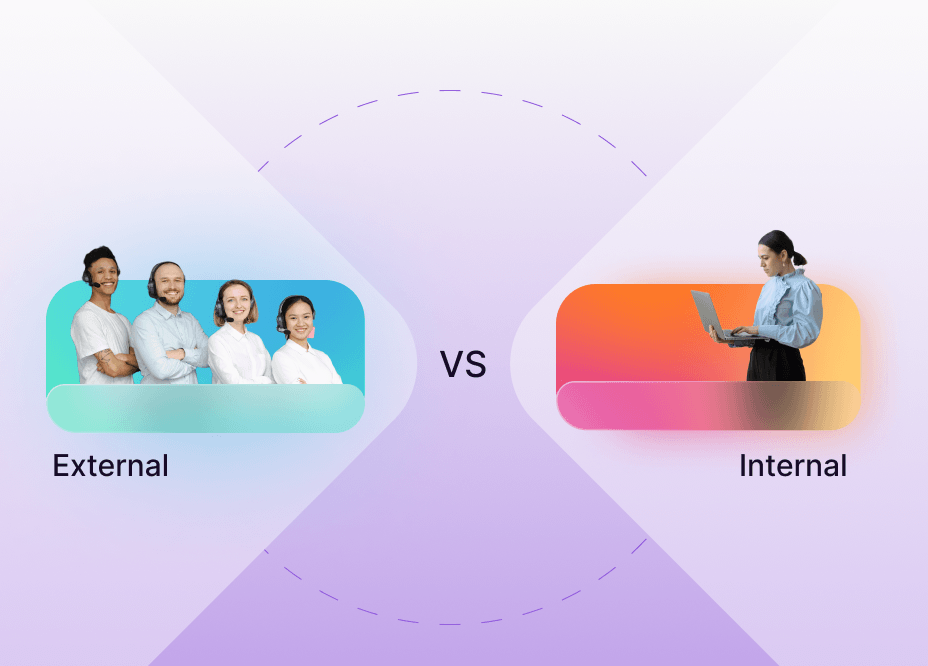PDF Remediation Checklist
April 17, 2025 - Guides & Resources
Free Accessibility Checker
Scan your site for free and identify accessibility issues with tabnav's WCAG checker.
Instant WCAG compliance report
Why PDF Accessibility Matters
PDFs are essential in modern digital communication-used for invoices, reports, white papers, and legal documents. But while they're convenient, are your PDFs truly accessible?
Many PDFs still fail accessibility checks. Without proper PDF remediation, people with visual, cognitive, or motor disabilities may struggle to access the content. This affects usability and may even put your organization at legal risk.
Accessibility isn't just a best practice-it's a legal and ethical responsibility. Compliance with standards like ADA, Section 508, and WCAG ensures that everyone can access your information, regardless of ability.
Inaccessible PDFs can fail tests run by popular tools like a PDF accessibility checker or online PDF/UA validator. That's why it's critical to structure your documents correctly, add alt text, fix reading order, and ensure they pass PDF accessibility tests.
This blog includes a step-by-step PDF accessibility checklist-designed to help you remediate your PDFs effectively. Whether you're using Adobe Acrobat, PAC, or a free PDF accessibility checker tool, these best practices will help your documents meet compliance standards and work for everyone.
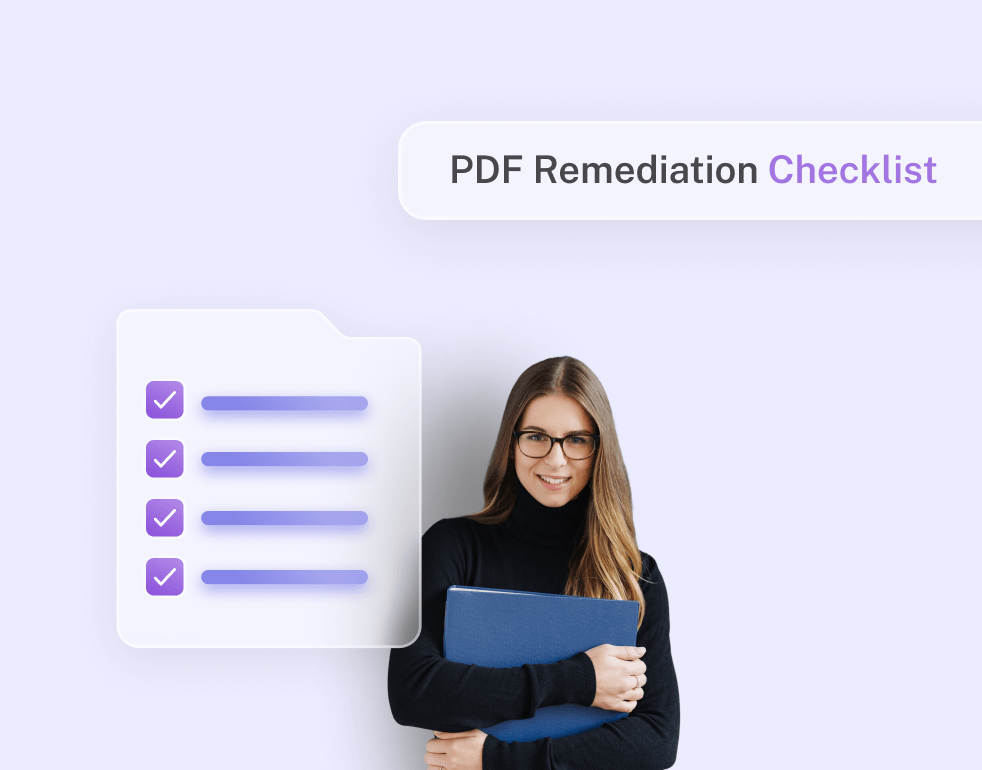
Understanding PDF Remediation: A Quick Overview
You might have come across the term PDF remediation, but what does it actually involve-and why does it matter?
PDF remediation means making a PDF easier to use for everyone. This includes people with disabilities who use tools like screen readers, a keyboard, or PDF accessibility checkers to read and move through the content. It involves taking an existing PDF document and ensuring it meets established accessibility standards, like WCAG (Web Content Accessibility Guidelines), PDF/UA, and Section 508 compliance.
The goal of PDF remediation is straightforward: make the document usable, readable, and navigable for everyone. This includes properly structuring the content with tags, providing descriptive alternative text for images, ensuring sufficient color contrast, and enabling intuitive navigation. These steps also help your file pass a PDF accessibility checker and are essential when learning how to view accessibility tags on a PDF.
PDF remediation matters because a well-designed document is useless if people can't access or use its content. Proper remediation not only ensures legal compliance but also helps your PDFs pass accessibility testing tools, and shows your organization's commitment to inclusivity.
Step-by-Step PDF Remediation Checklist
Ensuring PDF accessibility might feel overwhelming at first glance-but don't worry. With a structured checklist in hand, remediation becomes clear, manageable, and straightforward.
This checklist breaks down PDF remediation into easy-to-follow sections, helping you systematically address every critical accessibility requirement. Whether you're new to PDF accessibility or refining your remediation skills, these steps will guide you clearly through the process-and help your documents pass any standard PDF accessibility checker.
-
Document Structure and Tags: Ensuring proper tagging and logical reading order.
-
Alternative Text for Images and Graphics: Ensuring proper tagging and logical reading order.
-
Color Contrast and Font Readability: Checking that visual content meets accessibility standards.
-
Tables and Forms: Making sure tables and interactive forms are accessible and easy to navigate.
-
Navigation and Bookmarks: Adding intuitive navigation options, bookmarks, and descriptive hyperlinks.
-
Multimedia and Interactive Elements: Ensuring embedded content is accessible, with transcripts, captions, and keyboard compatibility.
Step-by-Step Guide to Accessible PDFs
-
Document Structure and Tags
The backbone of an accessible PDF is a clear, logical structure. Proper structure and tags help people using assistive technologies-like screen readers-easily navigate and understand your content.
Key Steps for Structuring and Tagging PDFs
- Use Logical Headings Clearly mark titles and subtitles (H1, H2, H3, etc.) to indicate content hierarchy. This allows users to navigate quickly through your document.
- Tag Lists and Paragraphs Make sure to tag lists and paragraphs correctly. This keeps the reading order logical and helps the content flow better for everyone.
- Verify Reading Order Check and correct the reading order to match the intended sequence. Screen readers rely heavily on this order to present information coherently.
- Use Correct Tagging for Special Content Ensure tables, forms, and complex visual elements (like charts or graphs) have correct and descriptive tags. Mislabeling these can significantly impact the usability of your PDF.
- Review Tag Structure Regularly review and simplify your document's tag structure. Remove any redundant or empty tags that could cause confusion for assistive technologies.
The backbone of an accessible PDF is a clear, logical structure. Proper structure and tags are key to PDF accessibility. They help people using assistive tools, like screen readers, navigate and understand the content with ease.
-
Alternative Text for Images and Graphics
Images and graphics help make your PDFs more engaging. But if they don't have alt text, people who use screen readers or other assistive tools can't access them. Alt text gives short, clear descriptions so everyone can understand what the image shows.
Key Steps for Creating Effective Alt-Text:
- Be Descriptive Yet Concise Clearly describe the purpose or context of the image without excessive detail. For example, "Bar chart showing 2024 sales growth" is more useful than simply "Graph."
- Consider Context and Purpose Tailor the alt text to explain why the image is there. If it's decorative-like a background pattern-mark it as an artifact so screen readers skip it.
- Avoid Using "Image of" or "Graphic of" Screen readers already let users know something is an image, so repeating it in the alt text isn't necessary.
- Provide Functional Descriptions If the image is a button or icon, write alt text that tells users what it does. For example: "Download Report button."
- Review and Test Your Alt-Text Regularly review your alt-text descriptions by testing your PDF with a screen reader. Make adjustments as needed to ensure clarity and ease of understanding.
Clear and helpful alt text makes your PDFs more inclusive. It helps everyone-no matter their ability-access important information.
-
Color Contrast and Font Readability
Visual clarity is essential for accessibility. Poor contrast or hard-to-read fonts can make content difficult to see, especially for people with low vision or color blindness.
Key Steps to Ensure Visual Accessibility
- Meet Color Contrast Standards Make sure your text and background colors are easy to tell apart. Follow WCAG guidelines by using at least a 4.5:1 contrast ratio for regular text. Use a contrast checker tool to help you get it right.
- Use Clear, Accessible Fonts Opt for easy-to-read fonts such as Arial, Verdana, or Helvetica. Avoid overly decorative or complicated fonts, which can hinder readability.
- Choose Appropriate Font Sizes Maintain a minimum font size of 12pt for body text. For headings, clearly differentiate sizes to reinforce content hierarchy.
- Limit the Use of Color to Convey Information Don't rely on color alone to communicate critical information. Provide textual or symbolic indicators for clarity.
Ensuring strong contrast and readable typography makes your documents easy on the eyes and accessible for all readers.
-
Tables and Forms
Tables and forms are often crucial elements in PDFs, yet they're frequently overlooked when it comes to accessibility. Properly designed, they enable smooth interactions for all users.
Key Steps for Accessible Tables and Forms:
- Tag Tables Correctly Clearly identify headers (TH) and data cells (TD). Proper tagging allows assistive technologies to convey the relationship between cells accurately.
- Provide Clear Table Headers Use descriptive column and row headers to clarify the content. Ensure that headers repeat across pages if the table spans multiple pages.
- Design Accessible FormsClearly label all form fields and ensure they are fillable using keyboards and assistive technologies. Group related fields logically.
- Set Logical Tab Order Make sure users can move through form fields in a logical order using the keyboard. This helps people who rely on keyboard navigation enter information easily.
Creating structured, clearly-tagged tables and intuitive forms ensures all users can effectively interact with and understand your content.
-
Navigation and Bookmarks
Navigating through lengthy PDFs can be challenging, especially for users relying on assistive technology or keyboard navigation. Clear navigation and bookmarks simplify this process.
Key Steps for Enhanced PDF Navigation:
- Create Clear Bookmarks Establish bookmarks based on headings or significant sections. Bookmarks help readers quickly navigate your document.
- Ensure Descriptive HyperlinksWrite hyperlinks clearly describing their destination. Avoid generic phrases like "click here," opting instead for phrases like "View Our Accessibility Policy."
- Establish Logical Reading OrderConfirm navigation links and bookmarks align with the intended content flow. This ensures a smooth and logical navigation experience.
Effective navigation reduces frustration and enhances the usability of your documents, improving the reading experience for all.
-
Multimedia and Interactive Elements
Multimedia and interactive elements can greatly enrich PDFs but also present accessibility challenges. Proper handling ensures these components enhance rather than hinder accessibility.
Key Steps for Accessible Multimedia and Interactive Elements:
- Provide Transcripts and Captions Include accurate captions or transcripts for any embedded audio or video. Captions ensure content remains accessible to individuals with hearing impairments.
- Ensure Keyboard Accessibility Users should be able to use buttons, forms, and other interactive elements with just a keyboard. This ensures smooth navigation for everyone.
- Offer Alternative Ways to Access Interactive Content Always provide text alternatives or descriptions for interactive features to support users relying on assistive technologies.
By thoughtfully incorporating multimedia elements and ensuring interactivity remains accessible, you create a rich, inclusive PDF experience.
Make Your PDFs Accessible-Effortlessly with tabnav AI
Improving PDF accessibility doesn't have to be complicated or time-consuming. With tabnav's AI-driven PDF remediation service, transforming your PDFs into inclusive, compliant documents is easier than ever.
Just upload your PDF, and our AI will find and fix common accessibility issues. This helps your document meet WCAG and PDF/UA standards and pass any standard PDF accessibility checker.
Here's how tabnav helps you create accessible PDFs
Simply upload your PDF, click the "Fix with AI" button, and you're ready to go.Our system instantly creates meaningful alt text for all images, so screen readers can describe visual content clearly. It also uses smart tagging to fix missing tags and organize the reading order for better clarity.
The AI adjusts color contrast to improve visibility and make sure your document meets accessibility standards. It also structures headings and links for smooth, easy navigation-improving results when tested with a PDF accessibility checker.
You'll get a clear report with each PDF. It highlights the fixes, points out what's missing, and gives you an accessibility score you can validate using any PDF accessibility checker.
Moreover, tabnav's dashboard makes collaboration simple. Easily review reports, track remediation progress, and work together with your team to maintain document accessibility long-term. Explore tabnav AI PDF Remediation now

Hello! I'm Eli Dror
Website accessibility expert with 4+ years of experience. Specializes in WCAG audits, accessible design, and inclusive user experience strategies.
@elielidror